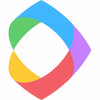Utility for creating bootable USB drives
Utility for creating bootable USB drives
Vote: (29 votes)
Program license: Free
Developer: rm-education
Version: 2.1.620
Works under: Windows
Vote:
Program license
(29 votes)
Free
Developer
Version
rm-education
2.1.620
Works under:
Windows
Pros
- Free and multifunctional utility
- Supports a wide variety of bootloaders and filesystems
- Includes a feature to test bootability with QEMU Emulator
- Allows additional partitioning like EXT partitions
- Single-window interface with all needed options for drive preparation
Cons
- Interface can be overwhelming for new users
- Steep learning curve due to the vast array of options available
- Limited guidance or support for beginners
Comprehensive USB Drive Preparation Utility
RMPrepUSB is a versatile piece of software designed to assist users in creating bootable USB drives for multiple purposes. This handy tool is crucial when it comes to setting up USB drives for operating system installations, running diagnostics, and various other tasks that require a reliable boot disk. Its multifunctionality positions itself as a utility that can streamline the process of turning a plain USB flash drive into a powerful tool for tech professionals and enthusiasts alike.
Features and Functionalities
The core feature of RMPrepUSB is its capability to format and prepare USB drives for booting. Whether you need to perform a clean OS install or run a live instance of a troubleshooting utility, this software facilitates the process end-to-end within a consolidated interface.
RMPrepUSB operates through a systematic approach, guiding the user through a series of six essential steps. The process begins with defining the Partition Size and setting the Volume Label, followed by the selection of an appropriate Bootloader to ensure compatibility with your machine's BIOS or UEFI. Users are then prompted to choose a Filesystem that suits their needs, as well as the type of storage drive in use. Finally, the preparation is completed by choosing your source file and clicking on "Prepare Drive".
One aspect that distinguishes RMPrepUSB from other disk management tools is the built-in functionality to test the prepared drives using the QEMU Emulator. This feature provides a means to verify the bootability of a USB drive before proceeding with the practical usage, thus saving time and preventing potential issues. Additional capabilities such as supporting EXT partitions and multiple bootloader options, including grub4dos and syslinux, extend its utility even further.
Interface and Usability
While RMPrepUSB packs a powerful punch in terms of functionalities, its user interface tends to be a double-edged sword. The single-window design houses all the necessary components to get the job done. However, it can present an initial challenge to less experienced users, with a substantial amount of information and settings on display from the outset. The plethora of options, despite their usefulness, could potentially deter beginners from making the most of the tool without a learning curve.
Once surmounted, however, the initial learning phase reveals a logical and well-structured workflow. As with any robust software, spending time to understand and navigate the tool's capabilities is integral to leveraging its full potential.
Performance and Reliability
In its operational performance, RMPrepUSB proves to be both reliable and efficient. The creation of bootable drives is executed effectively, with the finished product meeting the expectations for various boot-related tasks. Its additional testing features ensure that users can proceed with confidence, knowing that the prepared USB drive will function as intended. The software's robust features and solid performance make it an excellent choice for users who need a comprehensive solution for their bootable USB drive needs.
Conclusion
In summary, RMPrepUSB stands as a competent tool for those who need to create and manage bootable USB drives. Its extensive features and versatile options cater to a broad array of requirements, from system installations to diagnostic utilities. Although the interface may initially seem daunting, the software's efficiency and effectiveness are undeniable once mastered.
Pros
- Free and multifunctional utility
- Supports a wide variety of bootloaders and filesystems
- Includes a feature to test bootability with QEMU Emulator
- Allows additional partitioning like EXT partitions
- Single-window interface with all needed options for drive preparation
Cons
- Interface can be overwhelming for new users
- Steep learning curve due to the vast array of options available
- Limited guidance or support for beginners